
Starting this month, we’ll be sharing tech tips from our CTL Technology Consultants. At Mott’s Center for Teaching & Learning, we host between 1-3 faculty each semester who are here to support their fellow faculty and staff with technology that can be useful to improving their productivity and effectiveness in the classroom and around campus. The post that follows below is the first in this series.
———————————————————————–
From Paula Harris, CTL Tech Consultant and Nursing faculty:
Create a Signature Electronically to be used to sign Electronic Documents
Have you ever been asked to sign an electronic document (such as a pdf or doc) with your signature? If so, this Wired Wednesday is for you! There are a couple of ways that you can place your signature into an electronic document. You can create an electronic signature, save it to your computer, and then copy it into electronic documents. You can also use Adobe Acrobat Pro to include your signature in pdf documents electronically. I have developed step-by-step instructions to show you how to use both of these options.
- Sign a piece of paper
- Scan the signature, using your departmental copier, and email it to yourself
- Save the document
- Click on the “Snipping Tool” located in your Mott computer apps or a similar app on your PC (This snipping tool can be used to capture any screen image).

- Note: On a Mac, you would use Cmd+Shift+4 and then draw a marquee over the item you want.
- Once the Snipping Tool is opened, click on the down arrow next to “New.”
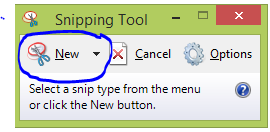
- Choose the type of snip you want:
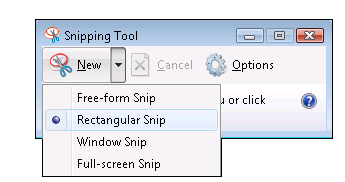
- Then click on the area surrounding your signature by holding down the left side of the mouse and dragging the box to capture the image.
- Save your signature to your computer, by clicking on “File” and choosing “Save As”. Files can be saved as PNG, GIF files, JPEG, or single file HTML. You can also right click on your image and copy it. This will allow you to place it immediately into your electronic document.
How to Sign a pdf Document
If you have Windows 8 on your Mott computer, you have access to the Adobe Acrobat XL Pro.
- Open the pdf document you need to sign.
- Click on the “Fill & Sign Tools” located at the upper right hand area of the screen.
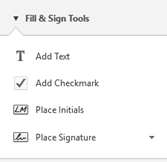
- Then click on “Place Signature”. You will then have the opportunity choose how you want to create your signature. Simply click on the radial button next to the option you want to use. Yo will have a chance to review your signature and then accept the one you like.
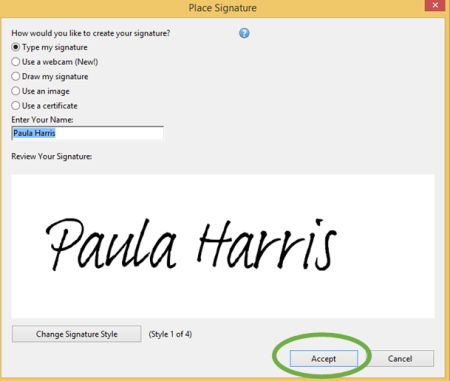
- After you click on accept, click on the pdf document where you would like to place the signature. The size of the signature can be altered by clicking on the corners of the text box by holding down on the left side of the mouse and dragging the corner until you reach the appropriate size.
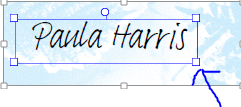
- Save your changes and you are good to go!
